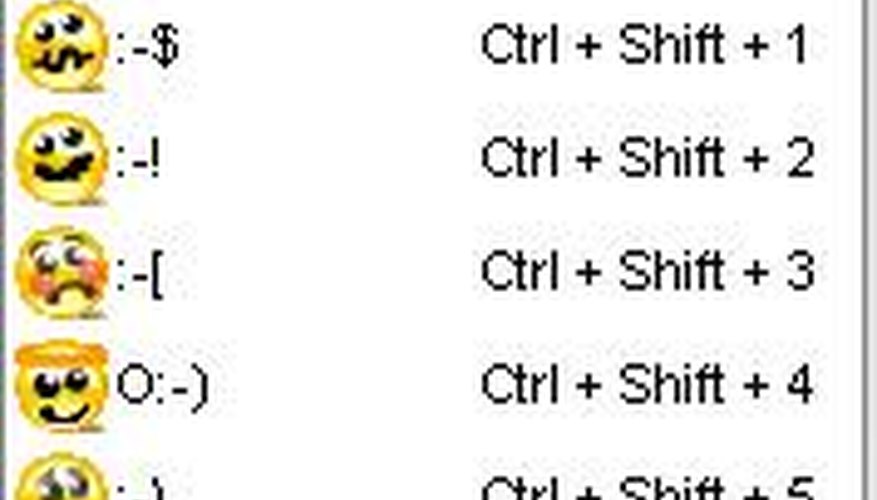Making a smiley face emoticon in an instant message, e-mail or online posting is a simple way to communicate friendliness. The smiley is a universal symbol of good cheer. It can be made in a classic text representation or in a graphic representation.
- Making a smiley face emoticon in an instant message, e-mail or online posting is a simple way to communicate friendliness.
Start by making the smiley's eyes. To do this, hold down the shift key and hit the colon key.
Add a nose. Use a short hyphen, which is located to the right of the number 0 key.
Give the smiley a mouth: a close-parenthesis.
Add other symbols to create more smileys. For example:
:-( is a sad smile :-/ is a confused smile ;) is a smile with a wink :P is a smile with tongue out
To make a graphic representation of a smiley face in an instant message, simply type in the text smiley and hit "Enter." Most instant messaging programs will automatically turn a text smiley into a graphic smiley.
Browse the list of smileys that the IM program offers, if you prefer that to typing. This can usually be found in the instant message window. Click on your choice of smiley and it will appear in your dialogue box.
Experiment with different kinds of smileys if you want a special look. There are many possible ways to customise your smiley with letters, numbers and symbols. For example, you could use a square bracket instead of a parenthesis for a mouth.
TIP
Experiment with new combination of symbols for making more smileys.