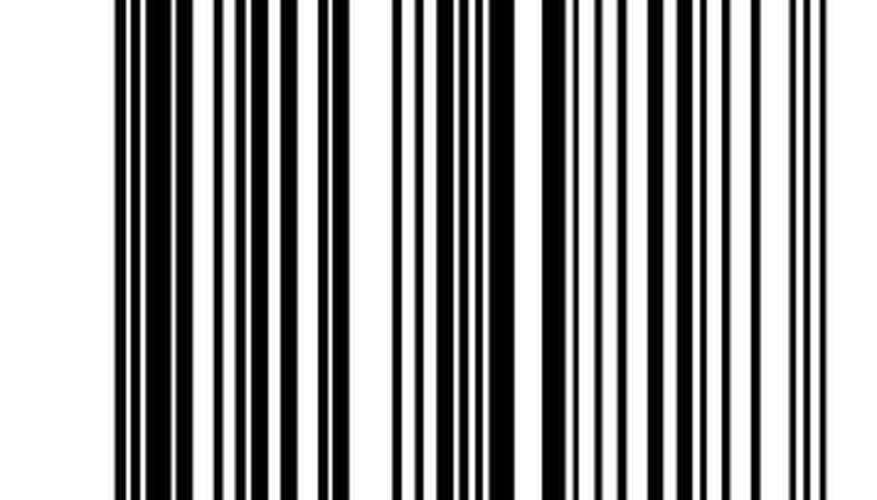The Symbol PDT 3100 Barcode Scanner is a portable, lightweight, wireless barcode scanner. Barcode scanners, including the PDT 3100, are used in many industries to track inventory, ring up merchandise or track and record the location of any items with a barcode on it. Like many other electronic devices, the PDT 3100 could develop a problem that requires the device to be reset. On the PDT 3100, this is accomplished by performing a cold boot. This process varies depending on the type of PDT 3100. After the cold boot, the PDT 3100 display will show system information and be ready for a new set-up configuration.
- The Symbol PDT 3100 Barcode Scanner is a portable, lightweight, wireless barcode scanner.
- After the cold boot, the PDT 3100 display will show system information and be ready for a new set-up configuration.
Power off the PDT 3100 by pressing the "I/O" button.
Press and hold the "UpArrow," "4" and "Enter" buttons.
- Press and hold the "UpArrow," "4" and "Enter" buttons.
- Press and hold the "UpArrow," "4" and "Enter" buttons.
Press and release the "I/O" button.
Release the "UpArrow," "4" and "Enter" buttons. The scanner will restart.
Power off the PDT 3100 by pressing the "PWR" button.
Press and hold the "UpArrow," "Func" and "Space" buttons.
Press and release the "PWR" button.
Release the "UpArrow," "Func" and "Space" buttons. The scanner will restart.
Power off the PDT 3100 by pressing the "PWR" button.
Press and hold the "A," "B" and "D" buttons.
- Release the "UpArrow," "Func" and "Space" buttons.
- Press and hold the "A," "B" and "D" buttons.
Press and release the "PWR" button.
Release the "A," "B" and "D" buttons. The scanner will restart.
TIP
After cold boot, the PDT 3100 will show the drivers being loaded. If the PDT 3100 freezes on one of these driver displays, do a new cold boot of the scanner. If this does not resolve the problem, contact the Symbol Support Center for more help.