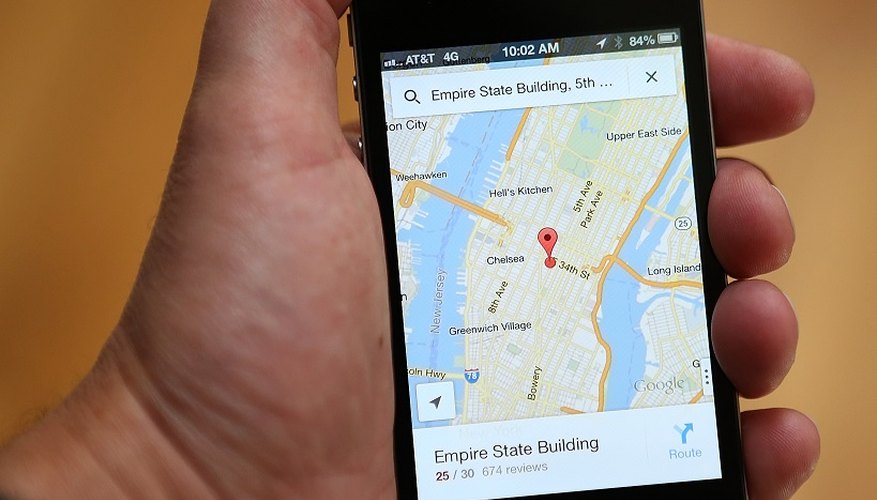Google Maps is an online service that lets you browse maps and aerial imagery of the world, see information and photos of locations, and get driving directions from place to place. It is sometimes helpful to grab a copy of a map to put on a flyer to help your friends with directions to a party, or you may wish to save a map to your hard drive for a trip where you will not have internet access. Google Maps does not have a function to just print the map or save it as a digital file. Instead, use your computer’s screen capture function to copy a view from Google Maps.
- Google Maps is an online service that lets you browse maps and aerial imagery of the world, see information and photos of locations, and get driving directions from place to place.
- Instead, use your computer’s screen capture function to copy a view from Google Maps.
Open your Web browser and visit Google Maps (see Resources).
Use the on-screen tools to navigate to the map you wish to copy. Select other options you want displayed, such as the map type, traffic and photos.
Press the "PrtScrn," or "Print Screen," key on your keyboard. This will copy your computer screen as an image and is also called a “screen capture.”
Launch Microsoft Paint or another photo editing software.
Click the "Home" tab and select the “Paste” option on the left side of the toolbar to paste the screen image. You can then save the Paint document as an image and insert it into other documents.
TIP
Use your browser’s full-screen mode and hide the panel in Google Maps to maximise the size of the view and get a bigger image. Windows 7 and some versions of Windows Vista come with the Snipping Tool, a small utility that allows you to select a portion of your screen and save it as an image. To launch this utility, click "Start," select "All Programs," choose "Accessories" and click "Snipping Tool."
WARNING
Some of the maps in Google Maps are copyrighted, and the Google Maps website has terms of use that restrict your use of Google Maps images. Understand these restrictions before you use a Google Maps image. See the Resources section for the Google Maps/Earth Terms of Service agreement.