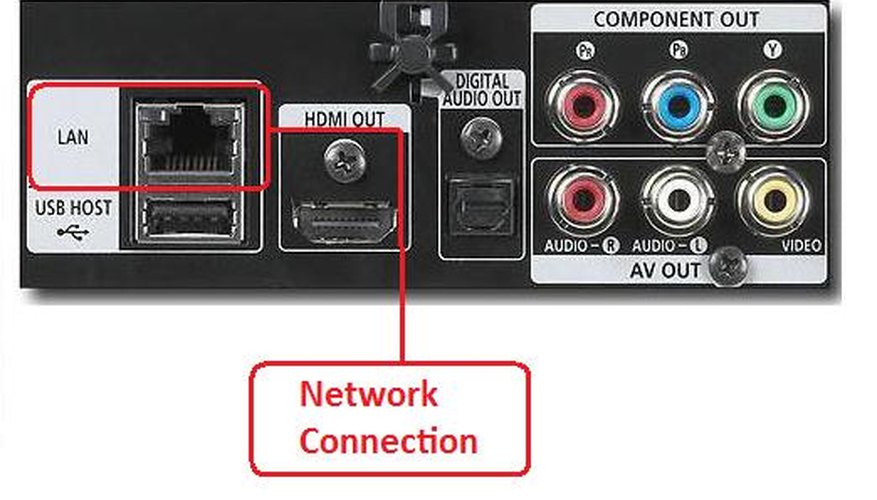Because new encoding standards are introduced periodically, keeping your Blu-ray player up to date with the latest firmware ensures that all of your new Blu-ray discs are playable. Various methods are used to update Samsung Blu-ray players.
Open a Web browser and go to Samsung’s support page. Enter the model number of your player or select your model from the drop-down menu and click "Search."
- Because new encoding standards are introduced periodically, keeping your Blu-ray player up to date with the latest firmware ensures that all of your new Blu-ray discs are playable.
- Open a Web browser and go to Samsung’s support page.
Select the correct firmware update for your model. Download it and save it to your desktop.
Unzip the file using Winzip or Winrar and extract the .iso file to your desktop.
Insert a blank CD into your computer. Right-click on the extracted .iso file and select the "Burn using..." option.
Remove the CD from your computer and place it in the Blu-ray player. Follow the onscreen instructions to finish the process.
Plug a USB flash drive into your PC. Take note of the drive letter assigned to your USB drive.
- Insert a blank CD into your computer.
- Take note of the drive letter assigned to your USB drive.
- Insert a blank CD into your computer.
- Take note of the drive letter assigned to your USB drive.
Open a Web browser and go to Samsung’s support page. Enter the model number of your player or select your model from the drop-down menu and click "Search."
- Because new encoding standards are introduced periodically, keeping your Blu-ray player up to date with the latest firmware ensures that all of your new Blu-ray discs are playable.
- Open a Web browser and go to Samsung’s support page.
Select and download the firmware update to your desktop.
Unzip the file using Winzip or Winrar and extract the files to your USB flash drive. In your system tray, right-click on "Safely remove hardware" to remove the flash drive.
- Select and download the firmware update to your desktop.
- In your system tray, right-click on "Safely remove hardware" to remove the flash drive.
Remove the USB drive from your PC and insert it into the USB port on the back of your Blu-ray player. Follow the on-screen instructions.
Determine if you have a network connection on your Blu-ray player so you can install any firmware updates via this method.
Make sure the network cable is plugged in and there is no DVD in the drive. Click "Menu," then highlight and select "Setup." Press the down arrow button until "System Update" is highlighted and click "Enter."
Wait as the Blu-ray player automatically updates and installs any firmware upgrades.
TIP
Updating your firmware can reset your system configuration. Once it is updated, you will likely need to enter your personal settings again.
WARNING
Older Blu-ray players are not upgradeable. If you are unable to play newer Blu-ray discs, you may need to purchase a new player.